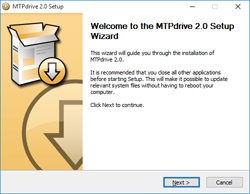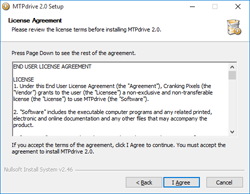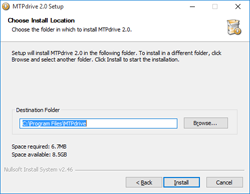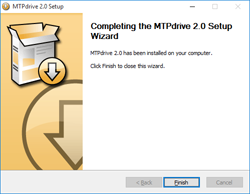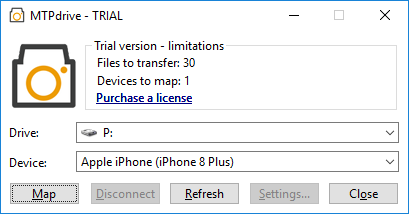Get MTPdrive up and running in no time...
- Download the latest version of the MTPdrive from the Download page.
- Run the 'MTPdrive.exe' installer as Administrator.
- Click 'Next' to initiate the setup. If the installer detects that there is already installed MTPdrive, it shows a message asking if you want to uninstall the previous version now.
Note: It is required to uninstall any previous version of the MTPdrive before a new version can be installed. Such uninstall requires system reboot.
- Read the END USER LICENSE AGREEMENT and if you agree with the terms, click 'I Agree'.
- Specify the install location and click 'Install'.
- As soon as the MTPdrive is installed you can immediately start using it. Connect your device operating in MTP mode into the computer (for instructions how to set your device to the MTP mode please refer to your device's manual) and shortly after a Windows AutoPlay window will pop-up. Select 'Map this device to a drive letter using MTPdrive' from there and press OK.
Note: In some cases there may be launched the Windows Device Stage application instead. If it is the case then double-click at the "Change general settings" in there and in the newly opened window select "Map this camera to a drive letter using MTPdrive" from the "When this device connects to this computer" options. Once done press OK to save the settings, turn off your device, and turn it on again.
- This brings up the MTPdrive application with pre-selected device name.
- All you have to do now is to select a free drive letter from the list and click at the 'Map' button. This will do the actual drive letter mapping. Depending on the number of files in the device there may be showed a 'Wait' dialog window informing you that the MTPdrive is collecting data about the files in the device and it will take some time. After this is done, the drive letter is created and ready for use.
- That's all. Now you can transfer, read, delete, optionally write, the files using your favorite file manager or image viewer.
- When you are finished working with the files, just disconnect the drive letter:
- Simply turn off your device
- Right-click at the mapped drive letter in the Windows Explorer and select 'Disconnect MTP drive'
- Launch the MTPdrive application, in there select the drive letter which is used by the device, and click at the 'Disconnect' button.