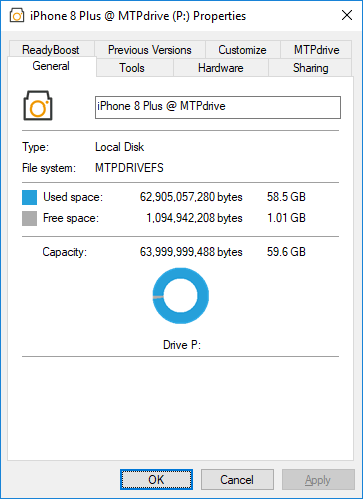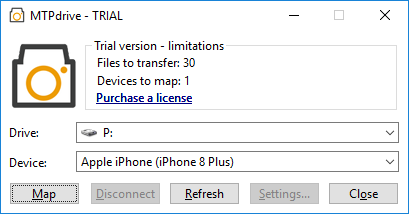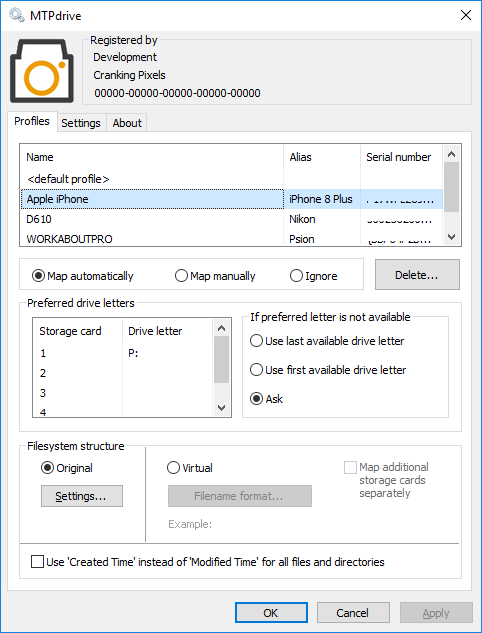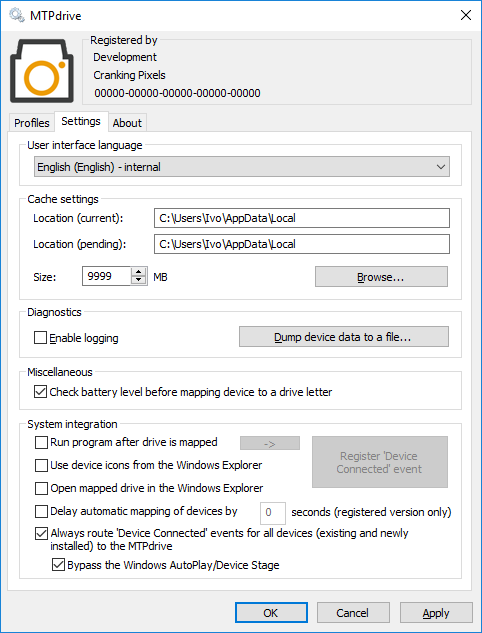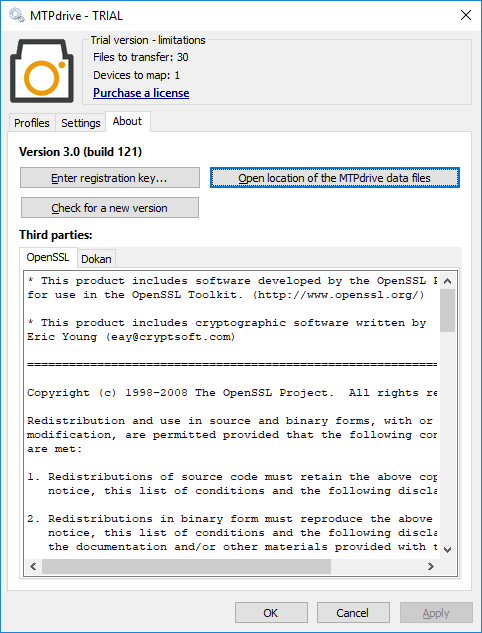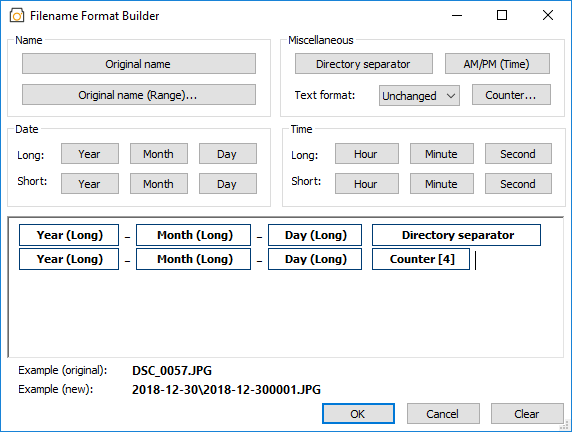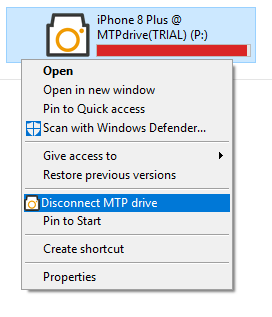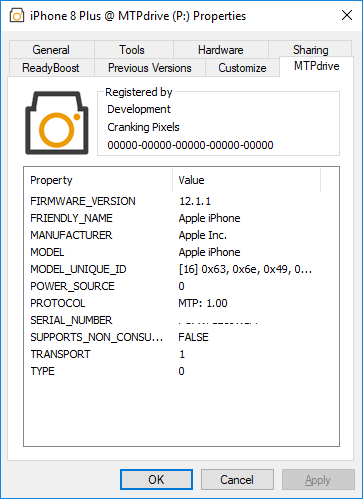Features explained...
Drive Letter
The
MTPdrive maps MTP devices to a drive in the Microsoft Windows, allowing any application to access files in the device, including command-line and scripts based:
Command-Line Support
The
MTPdrive includes a command-line interface allowing mapping/unmapping MTP devices via scripts:
|
/MN
|
deviceName [/SN storageName|/SI storageIndex] driveLetter:
|
Maps a device with given name to a drive letter. If there is more than one device with the same name then the first one found is used.
SN - storage name to map. Use double quotes if there is a space in the name, e.g. "SD card". If ommited then the first storage found is used.
SI - storage number (index) to map. The number is a sequential identifier of a storage, where 1 is the first storage, 2 is second storage, etc. If ommited then the first storage found is used.
Example:
MTPdrive.exe /MN "SM-G930V" /SN "SD card" W:
|
|
/MS
|
deviceSerial [/SN storageName|/SI storageIndex] driveLetter:
|
Maps a device with given serial number to a drive letter. If there is more than one device with the same serial number then the first one found is used.
SN - storage name to map. Use double quotes if there is a space in the name, e.g. "SD card". If ommited then the first storage found is used.
SI - storage number (index) to map. The number is a sequential identifier of a storage, where 1 is the first storage, 2 is second storage, etc. If ommited then the first storage found is used.
Example:
MTPdrive.exe /MS X25E34MGAHS P:
|
|
/MA
|
deviceAlias [/SN storageName|/SI storageIndex] driveLetter:
|
Maps a device with given alias to a drive letter. If there is more than one device with the same alias then the first one found is used.
SN - storage name to map. Use double quotes if there is a space in the name, e.g. "SD card". If ommited then the first storage found is used.
SI - storage number (index) to map. The number is a sequential identifier of a storage, where 1 is the first storage, 2 is second storage, etc. If ommited then the first storage found is used.
Example:
MTPdrive.exe /MA "Samsung" /SI 2 R:
|
|
/U
|
driveLetter:
|
Unmaps a drive letter previously mapped by the MTPdrive
Example:
MTPdrive.exe /U W:
|
All options can include /q option to supress any error message windows in case command-line mapping/unmapping fails.
'MTPdrive' application
- Lists all free/unused drive letters, indicates which drive letter is already mapped to a device by the MTPdrive.
- Lists all available/connected MTP devices.
- Allows mapping a MTP device to an unused drive letter.
- Provides ability to disconnect already mapped MTPdrive drive letter.
- Trial version shows current device/file limits.
- Full/registered version displays the name and address of the license holder.
'MTPdrive Settings' application
This is a Control Panel applet for configuring all the MTPdrive functionality. It's accessible from the Windows Control Panel or by clicking at 'Settings' button in the 'MTPdrive' application.
PROFILES - Provides a way to customize each device through a profile. A device profile gets created automatically once a device is mapped to a drive letter for the first time.
Available device profile settings:
- Preferred drive letter for up to 4 storage cards. For each storage card there is possible to choose a specific drive letter, or first/last available drive letter, or let the user choose it interactively, or simply skip the storage mapping.
- Enable/disable automatic mapping of the device upon its connection to the system, not asking for drive letter (works in registered version only). Also allows ignoring the device when connected to the PC (this option is accessible when using "Bypass the Windows AutoPlay/Device Stage" option at the SETTINGS tab).
- Device alias which gets included in the drive name visible in the Windows Explorer.
- Choice of 'Created Time' or 'Modified Time' for all files and directories. The MTPdrive supports only one file time and by default it works with the 'Modified Time'. In some cases it's desirable to use the 'Create Time' (like when working with the Apple devices).
- File/directory structure showed on the mapped drive - original or virtual.
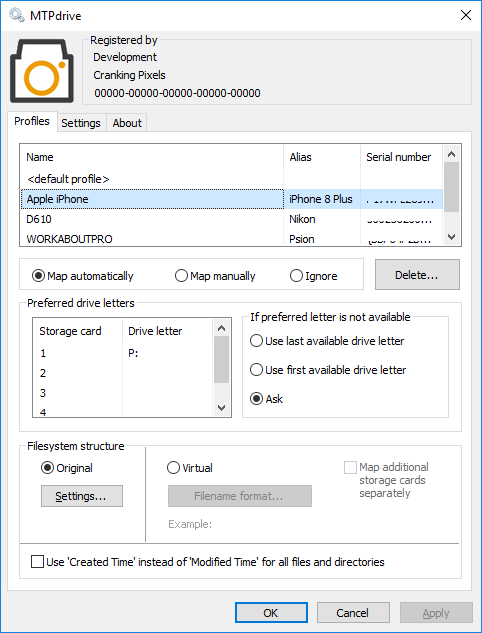
- Global settings not specific to any device.
Available global settings:
- Language of the MTPdrive product.
- Location and size of the MTPdrive cache, where temporary files with partially transferred files are stored.
Note: The cache gets automatically purged after device disconnects.
- Collecting diagnostic data. The 'Logging' is a trace of all the processing done by the MTPdrive, the 'Dump' is a log of all the WPD data from the device.
- An external program to be launched once a drive is mapped by the MTPdrive, and/or opening the Windows Explorer with the newly mapped drive letter preselected.
- Battery level check of the current device being mapped. This is useful to avoid mapping device with depleted battery, which could result in transfer errors if device shuts down due to flat battery.
- Choice of icon for the MTPdrive mapped drive - either the original device's icon from the Windows Explorer, or MTPdrive icon.
- Ability to delay mapping of the device in order for the underlying Windows device driver to build the directory listing. This is sometimes necessary for Apple devices. Without a timeout the directory content of an Apple device appears empty.
- Behavior when a device is connected to the system - let the Windows/user handle it (via the Windows AutoPlay or Device Stage features), or have the MTPdrive launched automatically for any MTP device (existing or newly installed).
Note: To automatically map a device to a drive letter, without user intervention, you need to have a valid registration key and enabled 'Map automatically' in the device's profile. In order to cover also newly installed devices (where there is no device profile present yet), you need to enable 'Map automatically' in the '<default profile>'.
Note: In case the default automapping doesn't work and the MTPdrive doesn't get invoked then try the 'Bypass the Windows AutoPlay/Device Stage' option which uses the 'MTPdrive Agent' service to handle the automatic mapping.
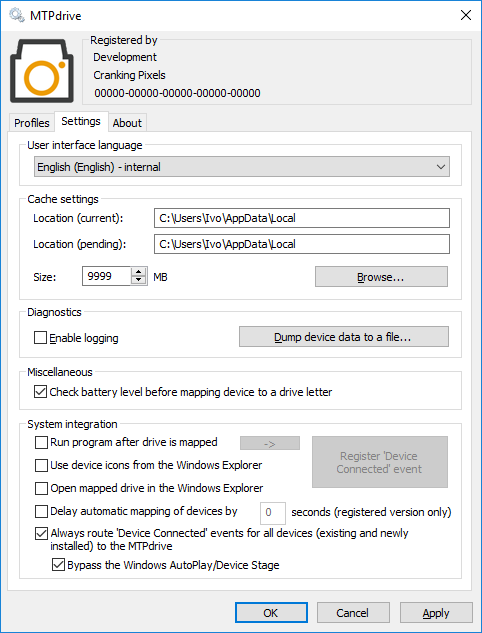
- Shows additional information about the product.
Available information:
- Allows entering of a registration key to unlock the trial version.
- Offers checking if a newer version of the MTPdrive is available on the Internet.
- Shortcut to the MTPdrive data directory where language file(s) and a registration key is located (must be first entered via the 'Enter registration key' dialog.
- Third party component details.
'Filename Format Builder' application
- Offers intuitive way of building the file/directory name format for using with the virtual file/directory structure type.
- Supports creating virtual directories which can be used for grouping files.
- Allows building the filename using file metadata:
- Original filename (full or partial name)
- Counter with configurable number of digits
- Date and time when a file was created, selectable in various formats
All the above metadata are substituted with real data from the files at the time the device is mapped to a drive letter and file list is populated. The original filenames are not physically changed in the device.
The final filename can contain user-defined strings and metadata, in any combination. The whole filename can be converted to lowercase, uppercase, or left as is. The window of the Filename Format Builder is re-sizable to accommodate large amount of metadata items selected and/or text entered.
- Supports drag & drop editing.
- In real-time shows how the final filename would look like.
Windows Explorer Integration
- Extends context menu of the mapped drive in the Windows Explorer by adding "Disconnect MTP drive" menu item to terminate drive letter mapping:
- Adds a 'MTPdrive' property page to the mapped drive's property pages in the Windows Explorer:
- Lists all MTP properties of the device
- Shows trial limits or registration details
- Can utilize the same device icons as present in the Windows Explorer: